Twitch Linking Integration
In this guide you will learn how to link your Discord tournament to your Twitch channel. This functionality allows you to see which players register to the tournament, alert when the tournament starts, display the tournament's bracket and standings, display match results and finally alert when the tournament is ending, all directly in your Twitch chat. This is a great way to keep your viewers engaged and up to date with the tournament's progress while they watch the matches live on your stream.
Setup and Enabling
To link your Discord tournament to your Twitch channel, you will first need to have a tournament created on Discord. Once you have created your tournament, you can use the /link twitch command to link your tournament to your Twitch channel. This command can only be used by a tournament admin and within the #admin channel of your tournament.
The syntax for the command is as follows:
/link twitch twitch_channel:twitch_channel- The name of your Twitch channel.
Once you have entered the command, you will see a message in the tournament's admin channel with a unique temporary 3-digit code. You will need to use this code within 2 minutes to complete the linking process. To complete the rest of the linking process, you will need to go to your Twitch channel. First you will need to mod Tourney Bot by typing /mod tourneybotgg and then use the !link xxx command in your chat. Replace xxx with the 3-digit code provided to you in the tournament's admin channel. Once you have done this, you will see a message in your chat confirming that the linking process was successful. If you do not see this message, please try the linking process again ensuring that you are entering the correct code and that the process was done within 2 minutes.

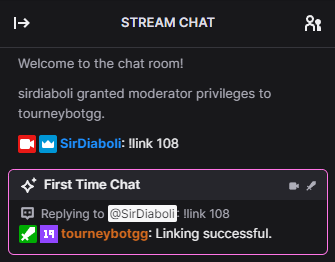
Features
Once you have successfully linked your Discord tournament to your Twitch channel, you will have access to the following features:
- Registration Alerts: When a player registers for your tournament, a message will be sent to your Twitch chat alerting you of the registration.
- Kick Alerts: When a player is kicked from your tournament, a message will be sent to your Twitch chat alerting you of the kick.
- Start Alerts: When the tournament starts, a message will be sent to your Twitch chat alerting you that the tournament has begun.
- Bracket and Standings: You can use the
!bracketand!standingscommands in your Twitch chat to display the links to your tournament's bracket and standings respectively. - Match Results: When a match is scored, a message will be sent to your Twitch chat alerting you of the match results.
- End Alerts: When the tournament ends, a message will be sent to your Twitch chat alerting you that the tournament has ended.
Images of Features
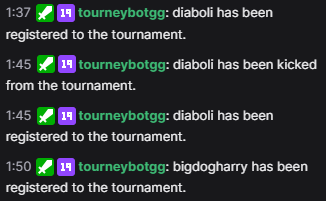
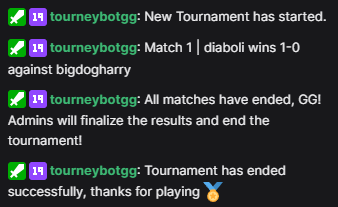
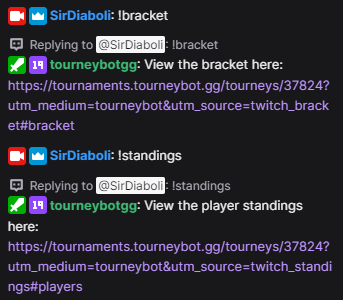
Unlinking
If you ever need to unlink your Discord tournament from your Twitch channel, you can use the /unlink twitch command. This command can only be used by a tournament admin and within the #admin channel of your tournament.
Conclusion
That is all you need to know about linking your Discord tournament to your Twitch channel. If you have any questions or need further assistance, please feel free to join our Discord Server and let us know. We are always happy to help!